
If you see this error message on your PC with a modern Office 365 Outlook app, it means your local email data file (.ost, .pst) has reached its 50GB limit. It recently started happening to several employees of an accounting company in Oxford we provide IT Support to.
Some of them were also seeing the following warning message:
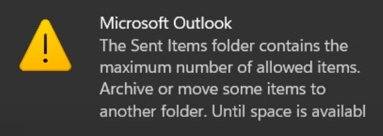
Archive or move some items to another folder. Until space is available…
You have quite a few ways to resolve this.
Option 1
If the affected email account is a Microsoft Exchange or Office 365 type of account, you can reduce the period for downloading historical past emails. Outlook will still be able to show those older emails if required, but they won’t be taking up space on your computer.
To do this, go to Outlook File > Account Settings > Account Settings, double-click on your account and drag the slider to the left as required.
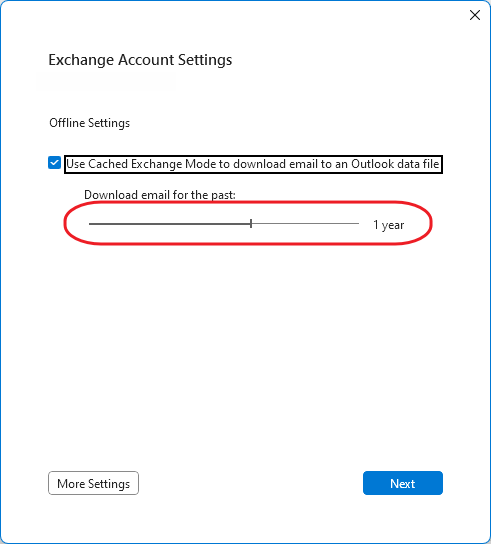
Option 2
As above, if the email account in question is a Microsoft Exchange / Office 365 type of account, AND you are lucky to have a reasonably fast Internet connection, you can change the account from Cached to Online mode. What this means is that instead of downloading and saving all emails on your computer locally, Outlook will display them “live” on the server (just like a webmail in a web browser). Obviously, this means that without an Internet connection, you will have no access to your email history.
To get this done, head to Outlook > File > Account Settings > Account Settings, double click on your account > More Settings > Advanced and finally clear the checkbox next to “Use Cached Exchange Mode“. Then save the changes and restart Outlook.

Option 3
You may try to do what the first error message suggests and permanently delete some of your largest emails. The key here is “permanently”, you need to delete them, and then empty the Deleted Items folder.
Unfortunately, this is normally a quite short-term solution, and the mailbox is likely to hit the same limit as more emails arrive.
Option 4
As the second error message suggests, your Outlook data file has reached its maximum size and cannot grow any bigger. Well, this is not exactly correct. The 50GB limit is not set in stone and can be easily increased by making a small change in the Windows registry (just read a warning at the bottom before you proceed):
- Close Microsoft Outlook
- Open Windows Registry Editor (regedit.exe)
- Navigate to HKEY_CURRENT_USER\Software\Microsoft\Office\16.0\Outlook\PST
- Find the following two keys (if they don’t exist, create them as DWORD type values) and set them like this:
- Name: MaxFileSize, Data: 102400 (decimal)
- Name: MaxLargeFileSize, Data: 102400 (decimal)

Start the Outlook again and the errors should be gone with your new Outlook data file limit set to 100GB.
Warning:
Be aware that such large Outlook data files can slow down your Outlook, especially on older computers. This also significantly increases the risk of your Outlook data file getting corrupted, in which case the Outlook will through an error message similar to this:

If this happens I’d suggest you just re-create your Outlook profile and set the download time limit as per Option 1 above.
Windows 10 / 11
Microsoft 365
Microsoft Exchange
MS Outlook 365