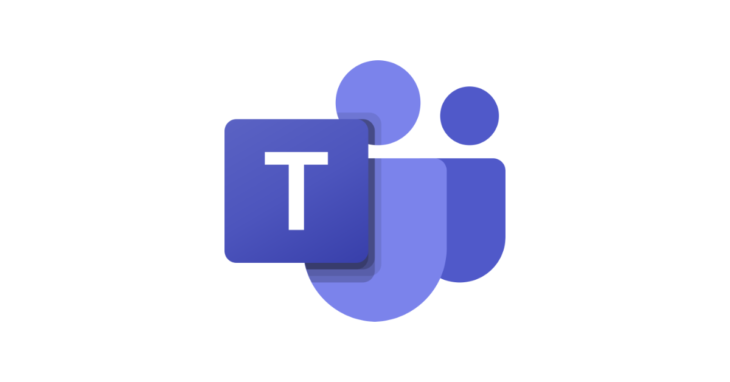
Microsoft has recently introduced a powerful new feature called Teams Shared Channels (Teams Connect) — a game-changer for cross-organisation collaboration in Microsoft 365 for small businesses in Oxford, Oxfordshire, and beyond.
Traditionally, when two companies wanted to work together in Teams, they had to invite each other’s staff as guests. While this worked, it often led to confusion: users had to constantly switch tenants, keep track of multiple logins, and risk missing important messages or files.
With Shared Channels, that’s no longer necessary. This new functionality allows users from different organisations to collaborate in a shared Microsoft Teams channel using their own company accounts, without being added as guests. Each user stays signed in to their home tenant, keeps their own security and compliance policies, and can access the shared channel right alongside their internal teams — all in one place.
Microsoft began rolling out this capability under “Teams Connect” in 2022, but it only reached full global availability across Microsoft 365 tenants in 2025. It’s built on Microsoft Entra ID (formerly Azure AD) and leverages B2B Direct Connect to create a secure, trusted connection between two organisations.
For businesses in Oxford and across Oxfordshire, this makes collaboration between partners, suppliers, and clients far smoother. No more switching accounts or juggling multiple Teams environments — just seamless, secure communication and file sharing within your existing Microsoft 365 setup.
At Aggia IT Services Oxford, we’re helping local businesses enable and configure this feature so their teams can work effortlessly with external partners while keeping everything secure and compliant.
Setting up Shared Channels in Microsoft 365 requires just a few configuration steps, but both organisations need to prepare their environments correctly. The process involves enabling Shared Channels in the Teams Admin Centre and configuring cross-tenant access in Microsoft Entra ID (formerly Azure AD).
- Enable Shared Channels in both tenants.
- Log in to M365 Teams Admin Centre https://admin.teams.microsoft.com/
- Go to Teams > Teams Policies > Global
- Under Shared Channels, turn ON:
- Create shared channels
- Invite external users to shared channels
- Join external shared channels
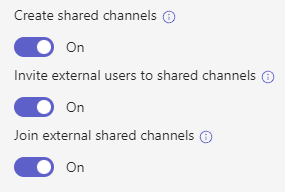
- Configure B2B Direct Connect in both tenants.
- Log in to Microsoft Entra Admin Centre https://entra.microsoft.com/
- Navigate to External Identities > Cross-tenant access settings > Default Settings
- B2B direct connect > Set to All Allowed for External users and groups and Applications (both Inbound and Outbound sections).

- Under Trust settings, allow “Trust multifactor authentication” (both Inbound and Outbound sections).
- Now switch back to the Organisational Settings tab
- Click Add Organisation and add the other tenant (you can use their primary domain).
- Add Shared Channel
- Log in to Microsoft Teams as the end user
- Create a New Channel in any Teams where you are an owner.
- Select channel type as Shared.
- Invite external users by entering their full email addresses.
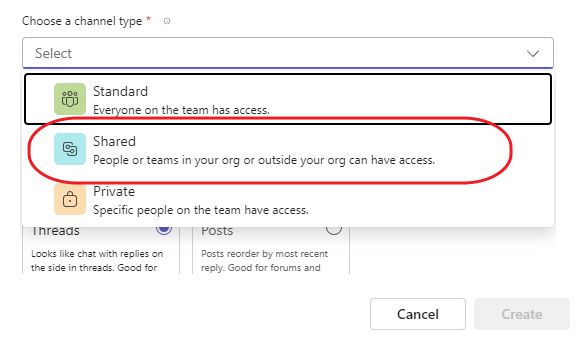
Need Help Setting It Up?
If this setup sounds a bit too technical, don’t worry. At AGGIA IT Support Oxford, we can take care of the configuration for you. Whether you’re in Oxford, Bicester, or anywhere across Oxfordshire, our team can help you securely enable Microsoft Teams Shared Channels, set up cross-tenant access, and make sure everything works smoothly between your business and external partners.
Get in touch with us, and we’ll make sure your Teams collaboration is fast, secure, and hassle-free.
November 2025
Oxford, Oxfordshire
Microsoft 365
Microsoft Entra
Microsoft Teams