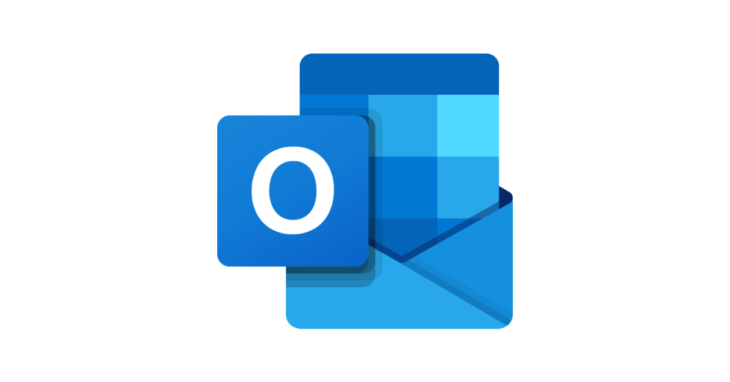
This request recently came from one of our IT Support clients in Oxford. It can be done either in the MS Outlook desktop app or in Outlook web access.
Right click on the folder you wish to share > Sharing and Permissions > Add Permission (+) – add the user you are sharing the folder with, giving them appropriate permission (i.e. Editor)
Do the same for all folders above in the folder structure, including the mailbox name (i.e. Inbox, ), but only give the user in question Folder Visible permission.
This way, the user you shared the folder with will be able to see the content of the shared folder, but only the names of the folders above it.
Now, instruct the user you’re sharing with to add your account in Outlook via File > Account Settings > Account Name > More Settings > Advanced > Open these additional mailboxes.
October 2025
Oxford, Oxfordshire
Microsoft 365 Exchange
Microsoft Outlook